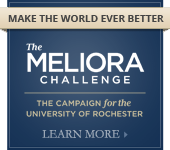Environmental Health & Safety
Laboratory Safety
Quick Instructions for Lab Reconciliation
By individual room or by multiple rooms:
Printable version of these instructions are available at this link - pdf/QuickReconInstructions.pdf
- Log on
- Click Resources
- Click View my locations
- Select a lab under the Laboratory column
- Scroll to bottom of page and click Upload Scanned Chemical Barcodes
- Click in the box and begin scanning barcodes
- When done, click Send to Chematix
- If you have multiple rooms to reconcile, repeat steps 2 - 7 for each room individually. Once you've finished uploading the barcodes, go back to Inventory Home page (click Inventory at the top of page) and click Reconcile Multiple Laboratories. Select the rooms you want to reconcile (only the ones you just uploaded the barcodes for) and fix the container discrepancies. NOTE: Any lab member can upload barcodes, but ONLY the PI and Lab Supervisor can fix container discrepancies. Once the discrepancies are resolved, click Reconciliation Complete
- If you have just one room to reconcile or you want to reconcile just one room at a time, click Return and then Manage Discrepancies on the next two pages. Fix the container discrepancies. NOTE: Any lab member can upload barcodes, but ONLY the PI and Lab Supervisor can fix container discrepancies. Once the discrepancies are resolved, click Reconciliation Complete.
- YOU'RE DONE!!
In-depth instructions with screen shoots are available at this link: http://www.safety.rochester.edu/labsafety/chematix/reconcile_inventory.html
QUESTIONS or COMMENTS?
Contact EH&S at (585) 275-3241 or e-mail EH&S Questions.
This page last updated 6/15/2017. Disclaimer.